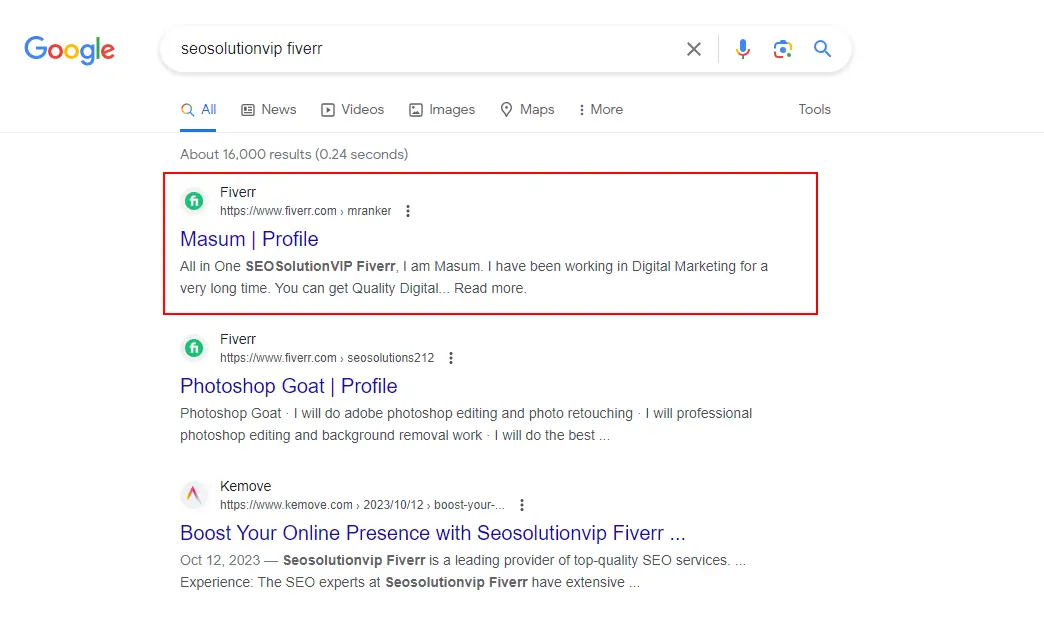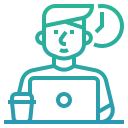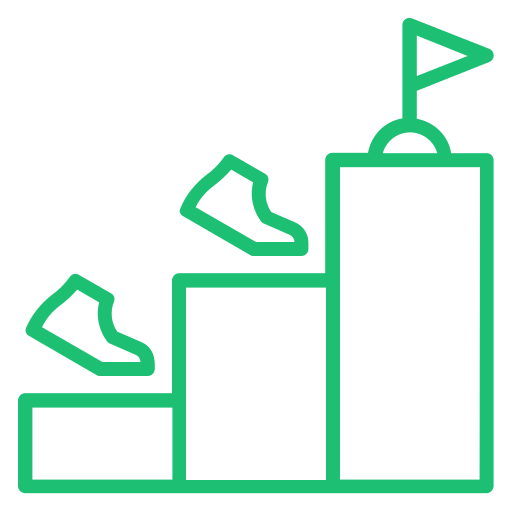Keyword research is the first step of SEO. If you start SEO without Keyword research, only Onpage and Offpage (Backlinks) never rank your site on the top of Google. It is a series of SEO guides about ranking on Google with only three steps. It is the first step of the series guide, and it is the most critical step than other steps. I will show you three Keyword research technic where I used two SEO Tools. I am promising to show you the easiest way to research keywords.
Best Tools For Keyword Research
- Automatic (Ubersuggest) [Free/Paid]
- Manual (Ubersuggest) [Free/Paid]
- Manual Advance Keyword Research (SEMrush) (Free/Paid) [Recommended]
[Important Navigation]
- STEPS 02 – ONPAGE SEO
- STEPS 03 – OFFPAGE SEO
- Read – Best WordPress SEO Plugin
- Watch Youtube Video – WordPress Hosting Comparison
Automatic Research (Ubersuggest)
When I promise to show you the easiest way to research keywords, it will be this one. You can use ubersuggest for automatic keyword research. This SEO tool offers you a Paid and Free plan. You can use only three daily searches in the free plan, and the paid plan is unlimited. For all types of audiences, I will show you a free plan. Ubersuggest uses MOZ data so that the research information will be authentic. It is a Free tool for Keyword Research.
- First, Go to the Site Ubersuggest.
- Sing up and Confirm your email.
- Now go to the Dashboard.
- On the left side, you can see (Keyword).
- In the Keyword section, you can see (Keyword Ideas).
- Now, Put your primary/seed keyword in the (Discover new keywords) box.
- Select your location on the (location drop-down menu)
- Now you can see a Beta Features [All/Page 1 Ranking Potential]
- Click (Page 1 Ranking Potential)
- Inter Your Domain on the Box
- Press the “Search” button above.
- Now, Ubersuggest show you a keyword list that you can rank
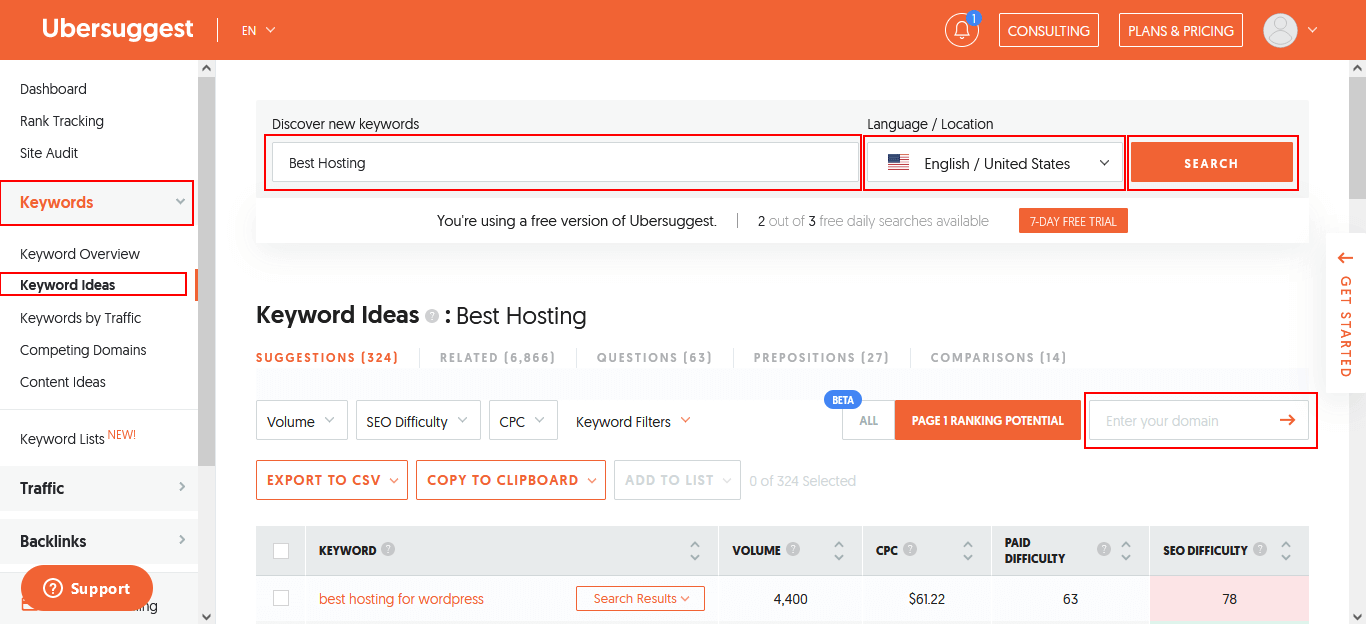
Let’s introduce the Ubersuggest Keyword Research Panel
Keyword: Here, you can see the list of suggested keywords. In the free version, you can see only the first ten keywords.
Volume: Here, you can see the keyword’s monthly search, which means if you rank your site for the specific keyword, you will get a similar visitor to your site.
CPC: It means Cost Per Click. This indicator shows you How much you must pay using Google Ads for those keywords.
Paid Difficulty: This indicator shows the estimated competition for paid ad campaigns. The higher the number, the more complex the competition. The lower the number, the less competitive.
SEO Difficulty: This indicator shows you the estimated competition for Organic SEO. The higher the number, the more complex the competition. The lower the number, the less competitive.
I think now you can find out which Keyword is best for your Ranking, choose your Keyword, and go for steps 2nd and third.
Manual Research (Ubersuggest)
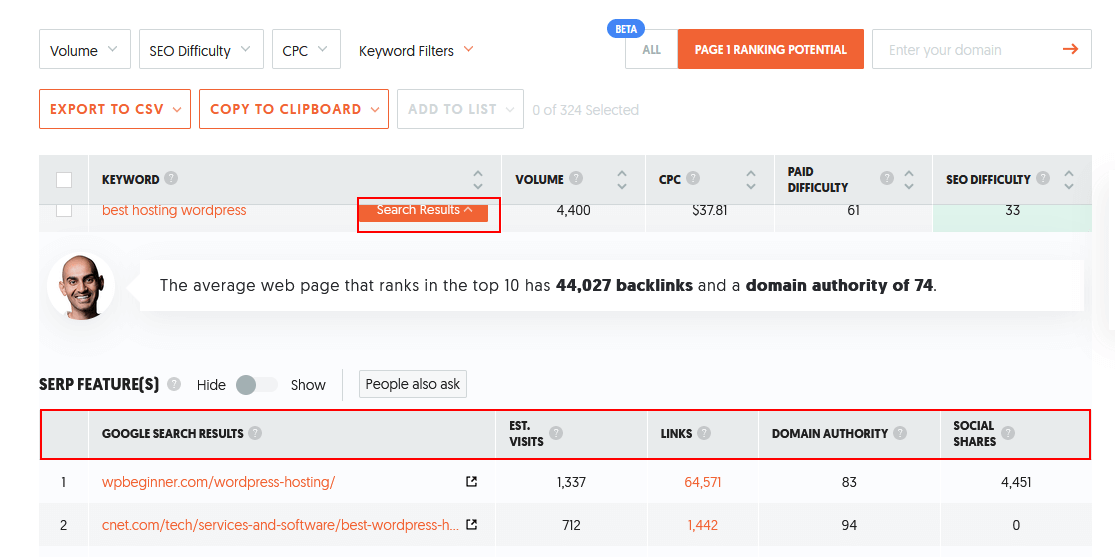
If you want to find more accurate keyword research, you can manually research your keyword on Ubersuggest. Until steps 7 (Automatic) are the same as Manual, you must learn some metrics for this research.
- DA (Domain Authority)
- Domain Age
- Links
DA: Domain Authority is a metric that provides MOZ. It indicates your domain strength or authority: the higher the value, the more power the website has. When you research keywords, always try to pick a keyword with lower DA competitors than yours. For example, If your domain DA is 25, find a keyword below DA 24 competitors. Ubersuggest Provides DA for all the Keyword’s competitors.
Domain Age: Domain age is another signal for research, but it is unimportant. This signal gives you a faster ranking of keywords. Always find a keyword with new domain competitors (less than six months). You can not get domain age data in the Ubersuggest. You have to find out the domain age checker.
Links: Backlinks Profiles, which means how many backlinks build your competitors. Sometimes quantity is not the fact, and the truth is quality. After clicking on the Keyword’s [Search Results], you can see all the information about your competitors.
These are the main factors for manual keyword research. Now I will step 7 to the end for the manual.
- Select your location on the (location drop-down menu)
- Hit the “Search” button above
- Ubersuggest gives you all the suggested keyword list and their SEO difficulty.
- Select a keyword that has low SEO difficulty and also fulfills your monthly volume.
- Now click Keyword’s [Search Results] to see all the information about your competitors. Like, DA, Links, Monthly Visitor, Social Share
- Now choose a keyword wisely by their metrics.
Note: You can also select other keywords even if they are hard because you know the main things or metrics for Ranking. You can research different hard keywords by their competitor’s DA, Links, and Domain Age. There is no guarantee you can get a Great volume keyword that is not showing on the SEO Difficulty Score.
Keyword Research That Ranked [Live Prove]
[Advance] Keyword Research with SEMrush
Semrush is another excellent tool for researching keywords, and this tool offers you a free and paid plan for using their service. Research keywords with semrush. You need to create an account on semrush. After creating an account, you will get a free plan; you can easily research your keyword with this plan. First, I’ll discuss SEMrush’s basic Keyword research modules and how to Research Keywords with SEMrush. After creating an account, log in to your account and navigate to the SEO>Keyword Research>Keyword Magic Tool.
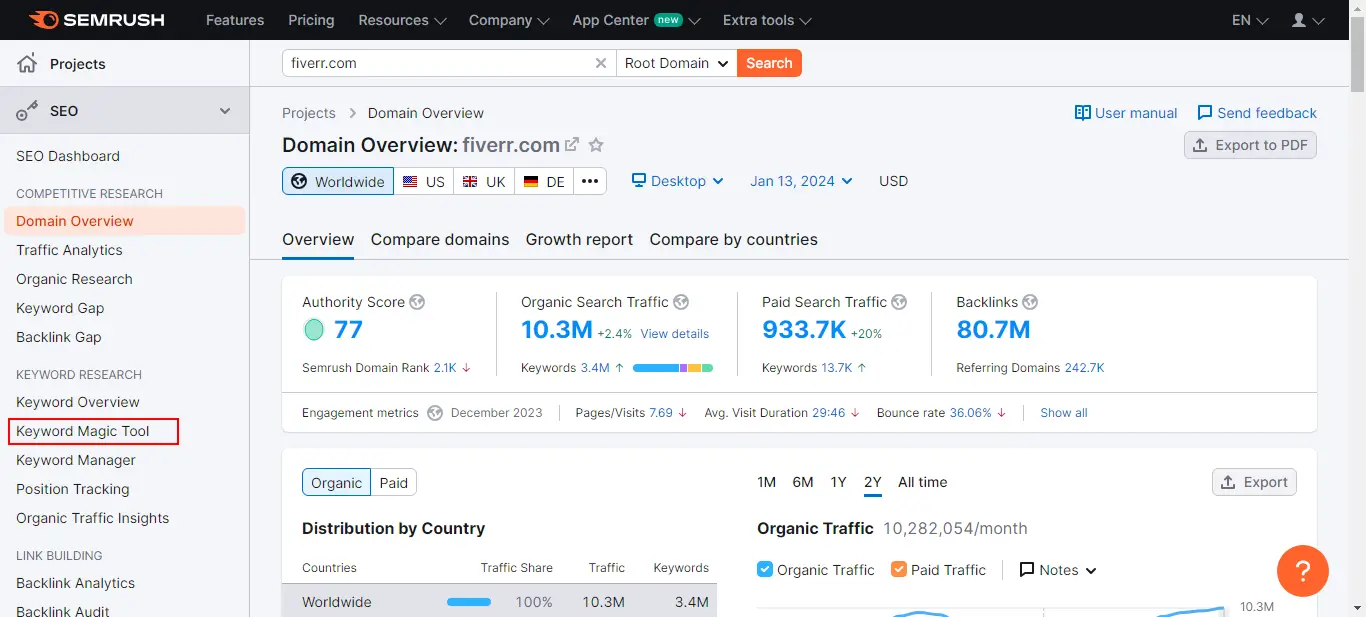
Now you can see a page there asking for your primary keyword. Submit your primary/seed keyword and select the country you want to rank. After that, click on the search button.
Let’s check out SEMrush Keyword Research Interface.

SEMrush Advanced Keyword Research Modules:
- ALL ( It shows all related Keywords)
- Questions (It shows only Questions Related Keywords)
- Broad Match (It shows all types of Keywords for your Seed Keyword)
- Phrase Match (It shows the same as Broad but excludes variations of your seed keyword -ing, -ed, -s, etc.)
- Exact Match (It shows the same value for the seed keyword)
- Related (It will show others relative keywords from various sources, not only Google)
- Language (It can help you to find out specific language keywords)
- Volume (with this module, you can filter your keyword suggestion by monthly search volume)
- KD% (with this tool, you can filter your Organic Keyword Difficulty)
- Intent (with this tool, you can filter suggested keywords users intent)
- CPC [Paid SEO] (This is Cost Per Click filter)
- Include Keywords (You can add any extra word on your Keyword Suggestions)
- Exclude Keywords (You can exclude any word on Suggested Keywords)
- Advance Filter (with this tool, you can filter, Word Count, Competitive Density, SERP Features, Result in SERP)

SEMrush Advance Keyword Research Matrics:
- Keyword (List Of Suggested Keywords)
- Intent (What types of users you will get if you rank the selected Keywords)
- Volume (Monthly Search Volume)
- Trend (Keyword Search Trend)
- KD (Keyword Difficulty for Organic SEO)
- CPC (Cost Per Click) [PAID SEO]
- CD (Competitive Density) [PAID SEO]
- SF (SERP Features, what types of features using your competitors)
- Results (How many competitors are fighting for the keyword)
- Last Update (How many ago SEMrush Update these matrics)
Keyword: In this section, SEMrush lists keywords related to your primary keyword. This list can be 1 million.
Intent: It is a critical metric for research keywords. This matrix indicates users’ behavior, like who wants to buy, who is looking for information about a product or service, who is looking for a specific website page, and who is looking for answers. Here are the primary intent of those who used SEMrush for research.
- Informational (Users who want Information or answers)
- Navigational (Users who want specific information on a particular web page)
- Commercial (Users who want to investigate product or service)
- Transactional (Users who complete actions, like Signup, Buy Product, Subscribe, etc.)
So, this metric helps you to find out better keywords for your niche.
Volume: It indicates a monthly search for a particular keyword. This metric will help you determine how much traffic you can get if you rank a specific keyword.
Trend: It indicates how often users search for the keyword on the search engine.
KD (Keyword Difficulty): SEMrush has its own organic Keyword Difficulty Score so you can understand the hardness of a keyword for Ranking. Most Complex Item it is.
SF (SERF Features): It indicates How many features you are using your competitors. Like, Video, Review, Snippet, FAQ, etc.
Results: It is another excellent feature of the SEMrush Keyword tool. It indicates, How many web pages are showing for a particular keyword, which means, How many competitors are trying to rank their web pages.
Last Update: A particular keyword data update time, how old the given data is.
I think now you know the most common SEmrush Keyword Research Tool’s Metric. Now you can find our valuable keyword with the tool, but I want to show you an example.
Example Keyword Research SEMrush [FREE Version]
Primary or Seed Keyword: “Fiverr”
Country: US
Here is my Primary Keyword Data
1st Step: Short the Keyword Difficulty (Low to High).
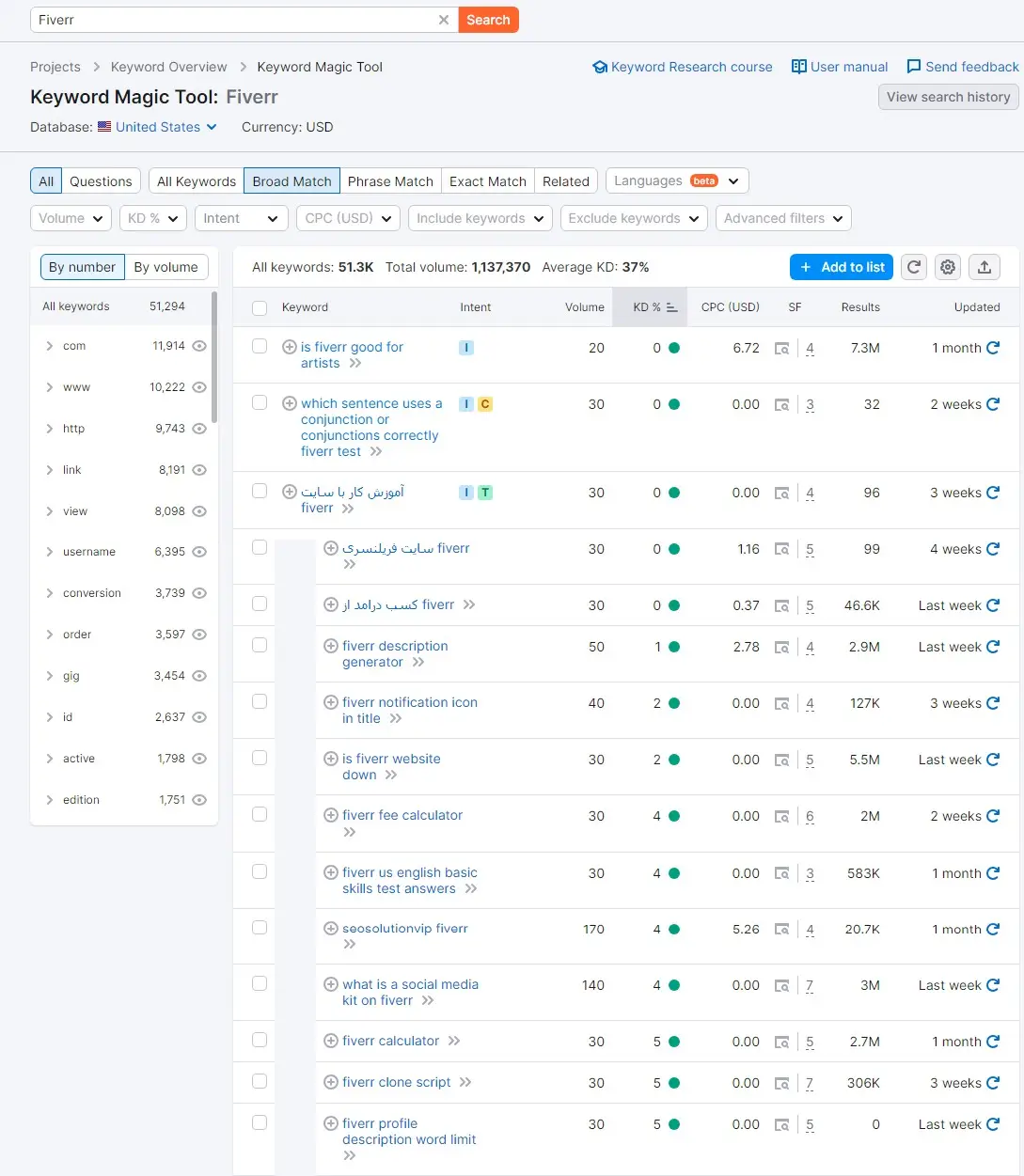
2nd Step: Now I need to check my domain score on SEMrush. It can help me identify KD (Keyword Difficulty). To do this, go to SEO>Domain Overview. Now put your Domain address, select your country, and hit the search button. Here is my domain info, I am using Fiverr because it is my service site, and I’ll show you how I rank my Fiverr Service Page.
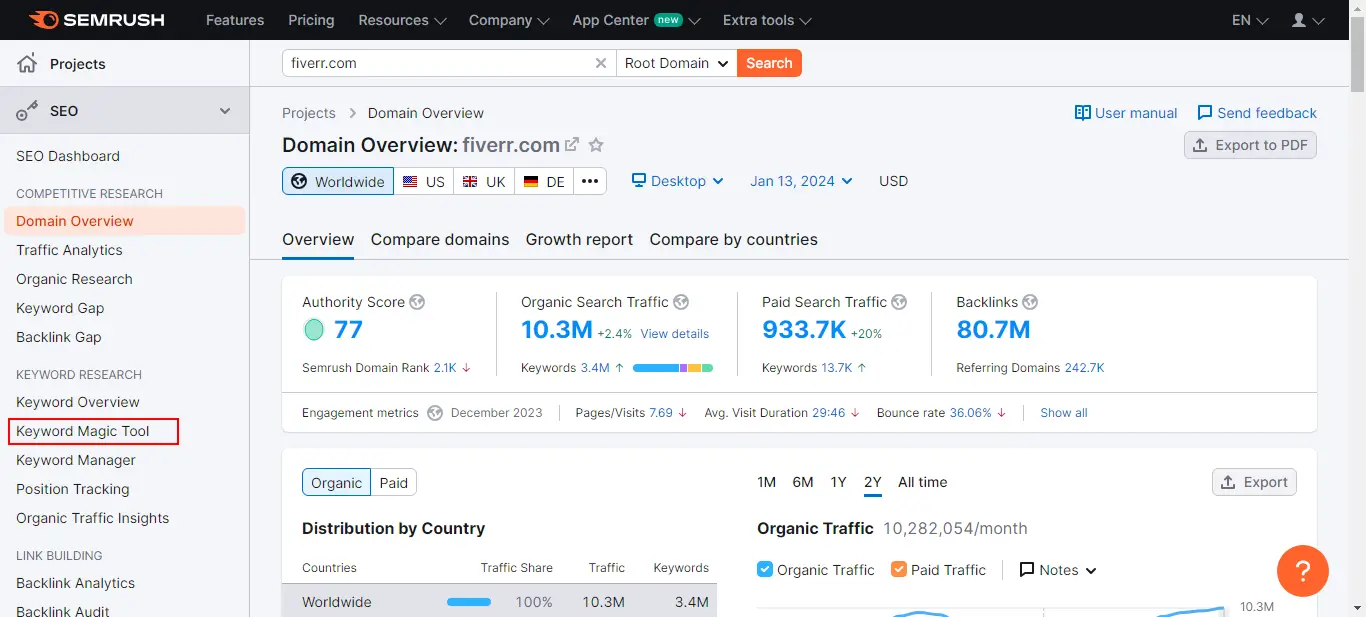
Keyword Difficulty for Domain Score (DS):
- DS 0-5: Very Easy (0-14%)
- DS 0-10: Easy (15-29%)
- DS 11-25: Possible (30-49%)
- DS 26-40: Difficult (50-69%)
- DS 41-60: Hard (70-84%)
- DS 61-95: Very Hard (85-100%)
My Keyword Research Results
Keyword: SEOSolutionVIP FIverr
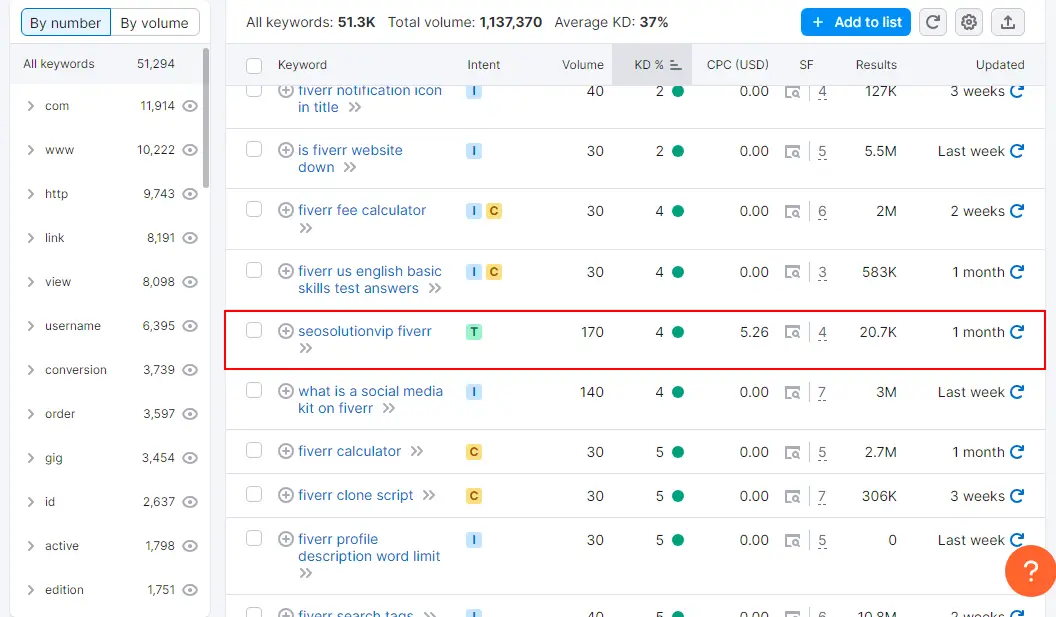
How I Choose My Keywords?
1st. (Keyword Difficulty): As my Fiverr Page is new so I need to look first at the “Keyword Difficulty”. I took the easiest keyword difficulty keyword.
- SEOSolutionVIP Fiverr (4% KD which means – Very Easy)
It is the best keyword for me because I am selling SEO services on Fiverr, so I picked this keyword for my Fiverr Service page. So in SEMrush Free version, you can check only:
- Keywords
- Keywords Difficulty
- Intent
- Volume
- CPC
- SF (SERP Features)
- Results (How many sites are Competition)
Example Keyword Research Info [PAID Version]
Let’s go deeper, Click on the Keyword you selected for more insight. Also, you can click on the arrow button for recent information. It is very helpful to see what’s happening with this keyword. You will see this type of information when you click on the arrow button. Remember, it is not updated information. You have to go inside the keyword page to update the keyword.
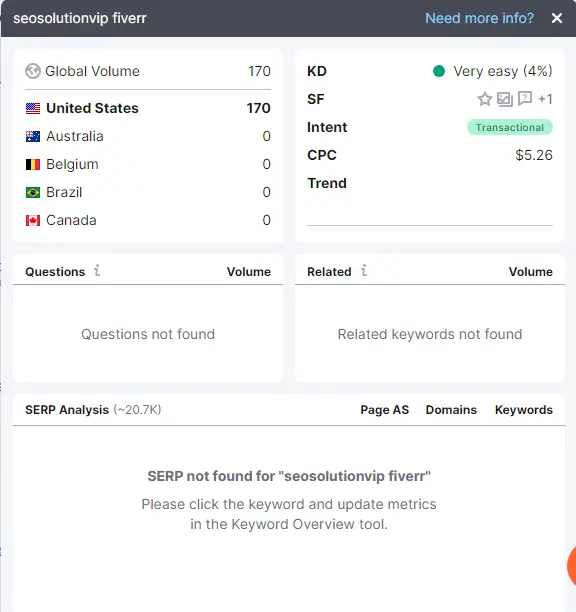
Now you have to go to the keyword page to update the keyword for the recent keyword overview.
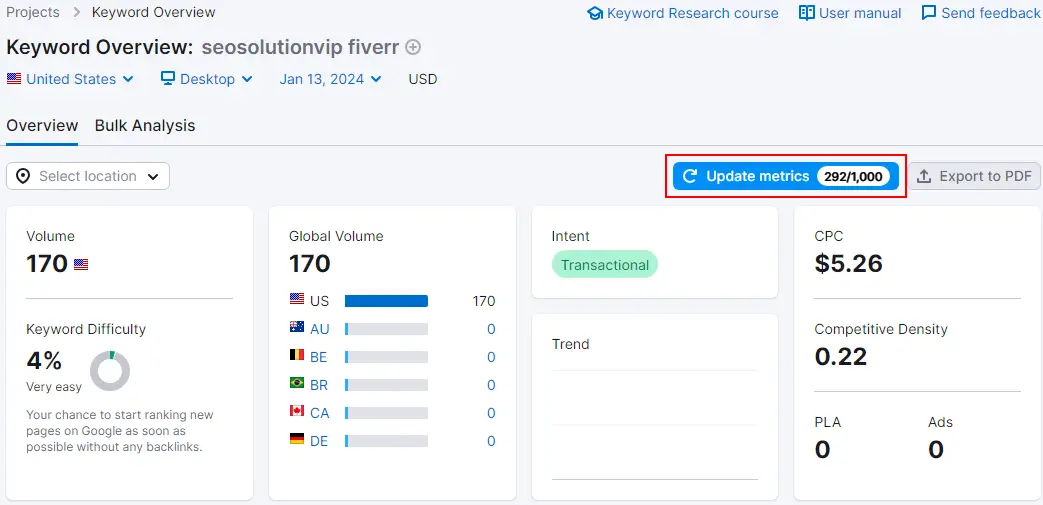
After Updating the keyword status, you can see the current and updated keyword information, which is an insane feature. You can only do Premium, Paid, or Trail Account.
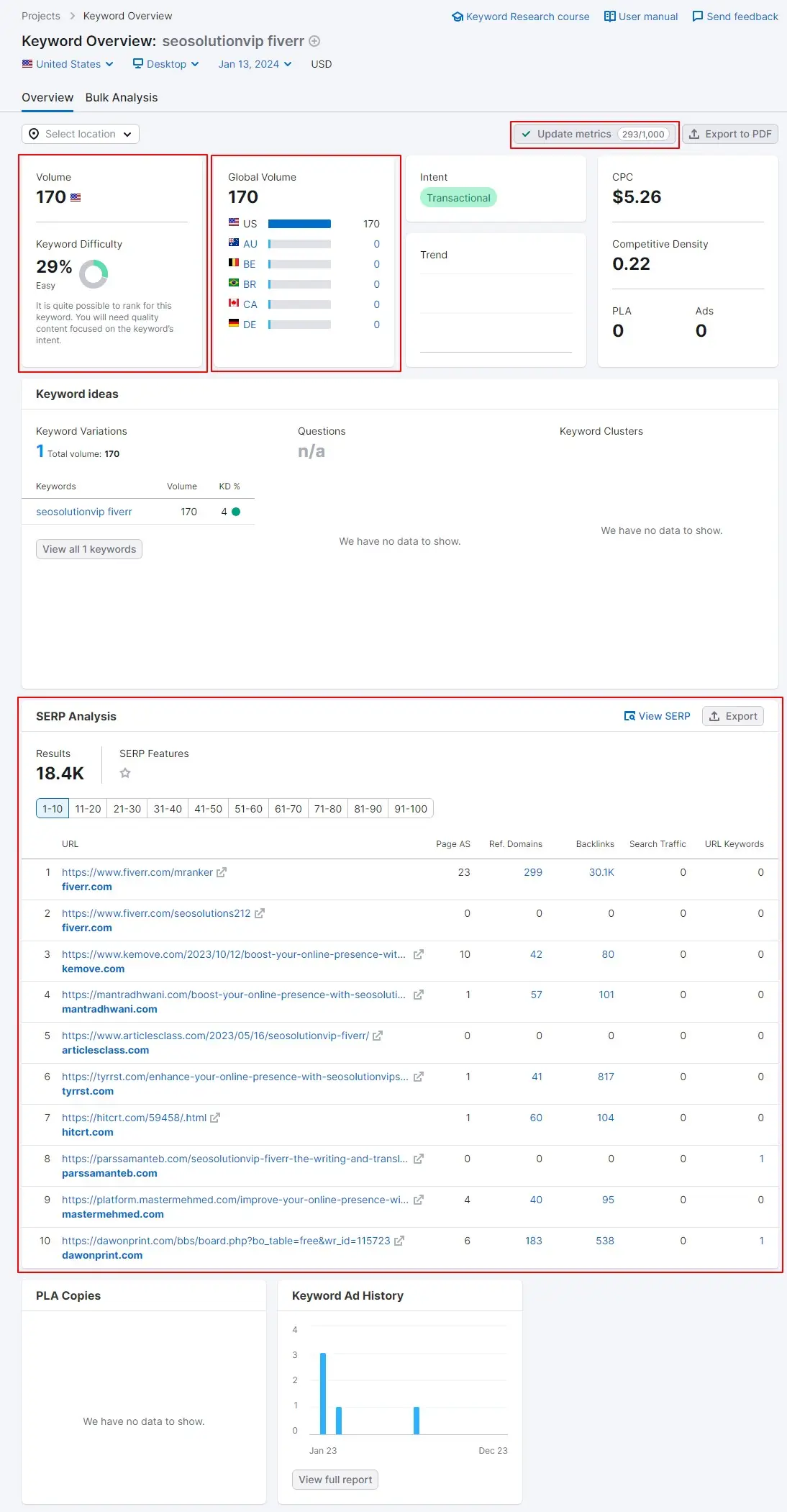
Now you can overview recent and updated Keyword status, like:
- Volume
- Global Volume
- Keyword Difficulty
- Intent
- Trend
- CPC
- Competitive Density
- Keywords Ideas
- SERP Analysis
All the information is important, but SERP Analysis is the most important. You can see your competitor’s website and backlink information, which is important when choosing a keyword. This section tells you what type of content, backlink, and referring domain you need.
Keyword Research with SEMrush [Proved]
I ranked my chosen keyword on Google’s First Page and First Position. You can search “SEOSolutionVIP Fiverr” on Google to order my services if you want.